Reference
Whether a customer is Balance Forward or Open Item is set in the Balance Type field on the Debtor File Update screen - Debtor tab – see "File - Debtor - Debtor".
When you enter the payment details on the Debtors Payments screen and select the Accept button, the procedure varies depending on whether the customer is Balance Forward or Open Item.
Open Item debtors retain details of each transaction on the account until a cash payment, credit note or journal balances that transaction to zero. During the End of Month procedure, all balanced transactions are removed.
If the debtor you are processing a payment for is Open Item, Micronet displays all the debtor's outstanding transactions so you can post the payment against the appropriate invoice. Alternatively, you can post the payment as a freestanding overpayment.
|
|
|
Reference Whether a customer is Balance Forward or Open Item is set in the Balance Type field on the Debtor File Update screen - Debtor tab – see "File - Debtor - Debtor". |
To allocate payment amounts for Open Item debtors:
Refer to "Entering the Debtor Payments Details".
Micronet displays the Debtors Payments - Open Item screen.
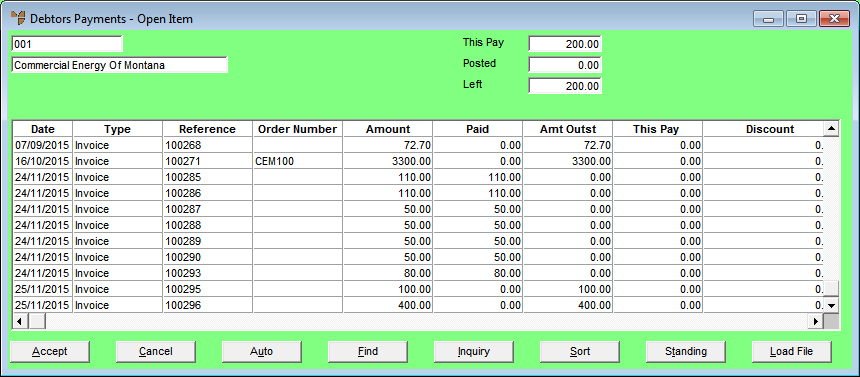
Micronet displays the following fields:
|
|
Field |
Value |
|---|---|---|
|
|
This Pay |
The payment total you entered on the Debtors Payments screen. |
|
|
Posted |
The value of the total payment amount posted so far (following the steps below). |
|
|
Left |
The balance - that is the difference between This Pay and Posted. |
|
|
Date |
The date of each transaction for the selected debtor. |
|
|
Type |
The type of transaction, e.g. invoice, credit note or payment. |
|
|
Reference |
The reference number for the transaction, e.g. the invoice or credit note number, or the payment reference number. The PAYxxx number allocated to payment transactions is automatically generated by Micronet. |
|
|
Amount |
The amount of the transaction. |
|
|
Paid |
Any amount already paid against an invoice, credit note or payment. |
|
|
Amt Outst |
Any amount outstanding against the original transaction. |
|
|
This Pay |
The amount of this payment that has been allocated to a transaction. |
|
|
Discount |
The value of any on time discount that applies. |
|
|
|
Technical Tip If you select the Accept button without selecting an invoice to pay against, this posts the payment as open and unallocated and is the same as selecting the Standing button. |